FAQs

Scroll down our list of frequently asked questions for more information about personalising and using our site. If you can’t find what you're looking for, please contact us; we're always happy to help.
Your binder is a place for you to personalise your Great British Chefs profile and save your favourite recipes and pages from around the site. Add your favourites by using the heart, organise them in folders and create your own collections.
You can only use the binder function when signed in as a registered user (either as a free member or as part of our premium Great British Chefs Club).
You can add any page which has the heart icon in the menu at the top of the page.
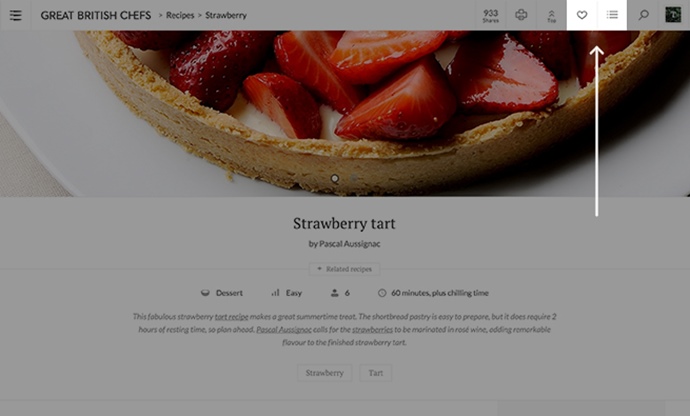
The pages which can be added to your binder are: recipes, features, chefs, collections, restaurants and how-to-cook articles.
This works slightly differently depending on what type of device you are using. Please find the type of device you have and follow the instructions for adding items.
Desktop
Add through the menu
You can add an item to your binder via the menu:
1. As you scroll down the page, the main menu changes to a smaller version to allow you to do more things on that page.
2. If the page can be added to your binder, a heart and a folder icon will appear on this smaller menu.
3. Click on the heart to quickly add the item to your binder or click on the folder icon to add the item to a folder.
Add while browsing
While browsing, you will see lots of pieces of content throughout the site such as related articles or recipes.
1. Hover your mouse over the item image to reveal the binder icons.
2. Click on the heart to quickly add the item to your binder or the folder icon to add the item to a folder.
Tablet
Add through the menu
You can add an item to your binder via the menu:
1. If the page can be added to your binder, a heart and a folder icon will appear on the menu.
2. Click on the heart to quickly add the item to your binder or click on the folder icon to add the item to a folder.
Add while browsing
While browsing, you will see lots of pieces of content throughout the site such as related articles or recipes.
1. Under the image and title of the item, there are binder icons.
2. Click on the heart to quickly add the item to your binder or the folder icon to add the item to a folder.
Mobile
Add through menu
You can add an item to your binder via the sub menu:
1. As you scroll down the page, the main menu changes to a smaller version to allow you to do more things on that page.
2. If the page can be added to your binder, a heart icon will appear on this smaller menu.
3. Click on the heart to add the item to your binder.
Note: the folder icon does not appear on the mobile sub menu.
Add while browsing
While browsing, you will see lots of pieces of content throughout the site such as related articles or recipes.
1. Under the image and title of the item, there are binder icons.
2. Click on the heart to quickly add the item to your binder or the folder icon to add the item to a folder.
Please note, you can add the following pages to your binder: recipes, features, chefs, collections, restaurants and how-to-cook articles.
You can add a folder the following ways:
1. In your binder, use the ‘Add a folder’ option on the left of your binder pages.
2. When you click on the folder icon, there is the option to add a new folder.
When a page is added to your binder it has a filled heart icon. To remove the page from your binder, click on the filled heart and it will revert to the heart outline which will indicate that the item has been removed.
Rename a folder by selecting it in the binder then clicking the ‘Edit folder’ button.
To access your binder, you must be registered and signed in.
Register or sign in via button on top, right hand side of page.
Once you are registered and signed in, you can get to your binder by clicking on your profile picture in the top right-hand corner of the screen and then selecting the ‘My Account/Binder’ option.
Alternatively, you can add this url – https://www.greatbritishchefs.com/binder – to your bookmarks.
To edit your account information, log in to your account, click on 'My Account' in the top right-hand corner of the screen and then select the ‘Edit Profile’ option.
There will be a tab called 'Change password' – click it, enter your current password and then enter your new password (and again to confirm).
Once you click 'CHANGE PASSWORD' below these fields, your password will be changed.
Your email address is your username by default. To change it, log in to your account, click on 'My Account' in the top right-hand corner of the screen and then select the ‘Edit Profile’ option.
Under 'Account details' it will show the current email address associated with your account. To change it, simply click on 'CHANGE MY EMAIL', enter your new email address in the field and hit 'UPDATE'.
You can also set a custom username in the same way, if you'd prefer to use that instead of your email address to login.
Go to the sign in page here and hit the 'Forgot your password?' button. Enter your username or email address, then we will email you with a link to reset your password.
To sign out, click 'My Account' in the top right-hand corner of the page, then click the 'SIGN OUT' button in the right-hand corner of the page it takes you to.
To delete your account, sign in and click 'My Account' in the top right-hand corner of the page. On that page will be a tab called 'Close account and delete all related data'.
If you notice a problem with the website you can flag it to us via our ‘Contact us’ page. Please include 'Technical issue' in the subject header.
When on a recipe, look for the printer icon at the top of the list of the ingredients. This will launch a print-ready version of the recipe with a ‘Print’ button on it. Click on this to print the recipe.
You can share a recipe or feature on Great British Chefs by simply clicking on the icons that appear at the top of the page. You can share the page via Facebook, Twitter, Pinterest, Flipboard, Whatsapp or email.
If you notice a problem with a recipe you can flag it to us via our ‘Contact us’ page.
To enter a competition you must first select an answer to the question on the competition page. If you are not signed in, you will be asked to enter your email address. If you are signed in, then we will use the email address linked to your account.
Note that some competitions are exclusive to Great British Chefs Club members only – if this is the case and you are not a member, then you will be unable to enter the competition.
No, you can only enter a competition once unless otherwise stated.
No. To give everyone a fair chance of winning, competitions run to the date specified on the competition page and cannot be entered after midnight on the closing date.
If you can’t find the answer you were looking for above please contact us here and we’ll aim to get back to you within 72 hours.